Searching Google for Creative Commons images
Creative Commons images are images that have been licensed so that they can be used for a variety of purposes. Using Creative Commons material is a great alternative when it is not possible or practical to get permission from the copyright owner. Some conditions do apply (depending on the license type which has been selected) but Creative Commons images can be used on University blogs, wikis and websites, as part of public events and lectures, in University publications and in MOOC subjects.
How to search
- Enter your search term into the Google Images search bar.
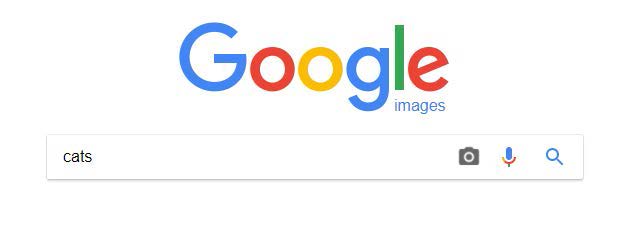
- Click on Tools.
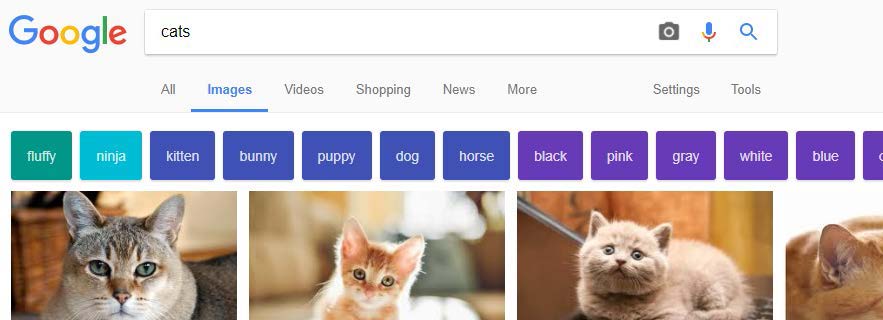
- Click on the drop-down menu under Usage Rights.
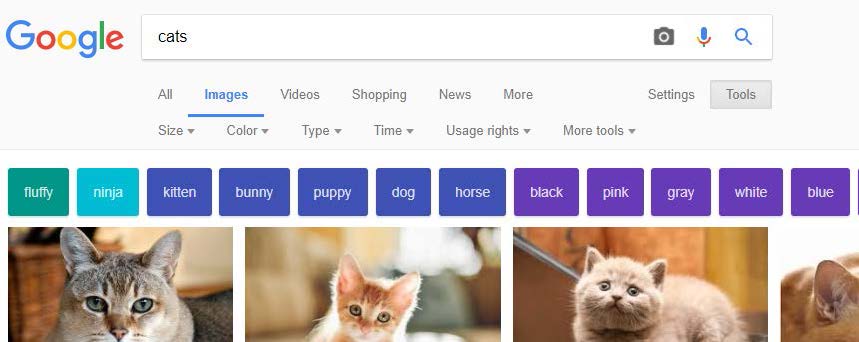
- Select the type of licence you wish to search for.
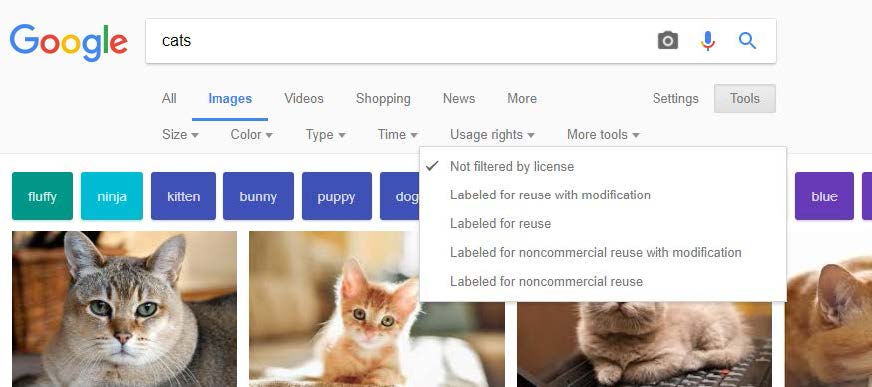
- Not filtered by license – will not filter your results.
- Labeled for reuse with modification – will locate images that can be modified/altered and used commercially – including use in MOOC subjects.
- Labeled for reuse – will locate images that can be reproduced, communicated, redistributed or published for commercial purposes – including use in MOOC subjects.
- Labeled for noncommercial reuse with modification – will locate images that can be modified and altered. Some images may only be available for non-commercial use.
- Labeled for noncommercial reuse – will locate images that can be reproduced, communicated, redistributed or published. Some material may only be available for non- commercial use.
- Click on an image to see more detail and then click on Visit. This will show the image on its original website. By viewing the image’s original website, you can make sure that the image is legitimate and that it has been licenced correctly. It is important that you check the terms of the licence to make sure that the licence is legitimate as sometimes people will take an image from another website and make it available on their own site under Creative Commons.

- On the image’s original site, check for details to confirm that both the image and licence are legitimate.
- Is the site legitimate and reputable, or does it look like it might allow users to upload any content without checking copyright?
- Is there information about who created the image and who it belongs to? This will also help you to attribute the image.
- Is licensing information easy to find and clearly labelled?

- Click on the link to the licence information to see more details about what the licence allows you to do (and any conditions that may apply).
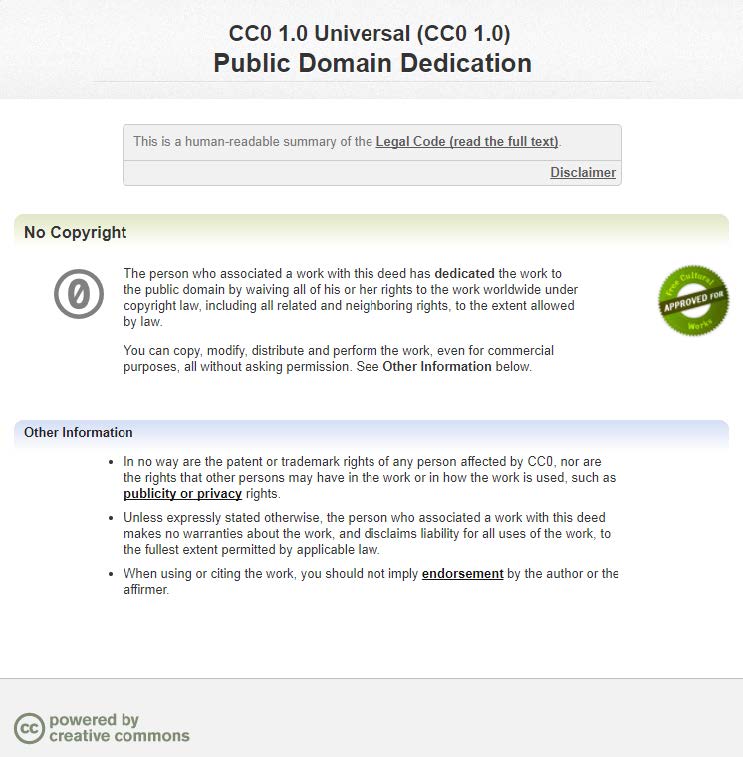
Attributing images
All Creative Commons licences require that you attribute the images that you use. There are specific requirements regarding the attribution of copyright material - your citation should include the title of the work, name of the creator, a link to the website where the image is hosted and the type of Creative Commons licence applicable to the work. If the creator has requested that they be attributed in a particular way you should try and follow their request. If you are using the image in print or digitally without hyperlinks, your attribution should include the text of the URLs.
If you would like to use a specific citation style then please see re:cite, the Library’s citation guide.
If not, here are some examples of how to attribute an image:
- Cat, Animals, Cats, Pet, Home by mamkaklass (CC0 1.0 Universal), via Pixabay
- Cat, Animals, Cats, Pet, Home (https://pixabay.com/en/cat-animals-cats-pet-home-kitten-2142520/) by mamkaklass (CC0 1.0 Universal)
- Cat, Animals, Cats, Pet, Home © Copyright mamkaklass and licensed for reuse under this Creative Commons Licence (https://creativecommons.org/publicdomain/zero/1.0/deed.en)
- Cat, Animals, Cats, Pet, Home by mamkaklass. Licensed under a Creative Commons 1.0 Universal Licence
- mamkaklass, Cat, Animals, Cats, Pet, Home, Licensed under Creative Commons. Downloaded from Pixabay on 30th August 2017
More information
- A PDF version (PDF 829.9 KB) of this guide is also available.
- Creative Commons licences.